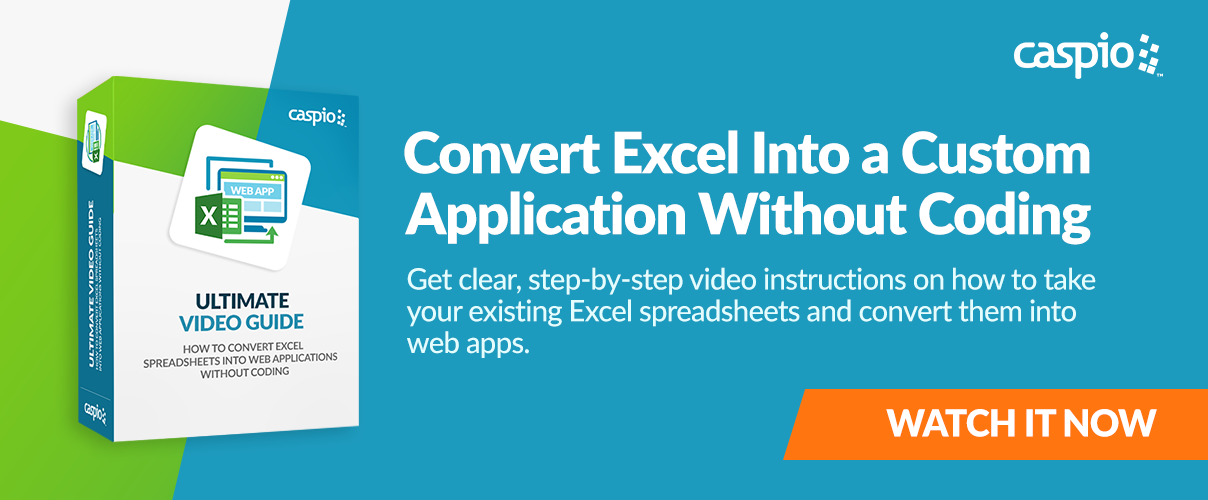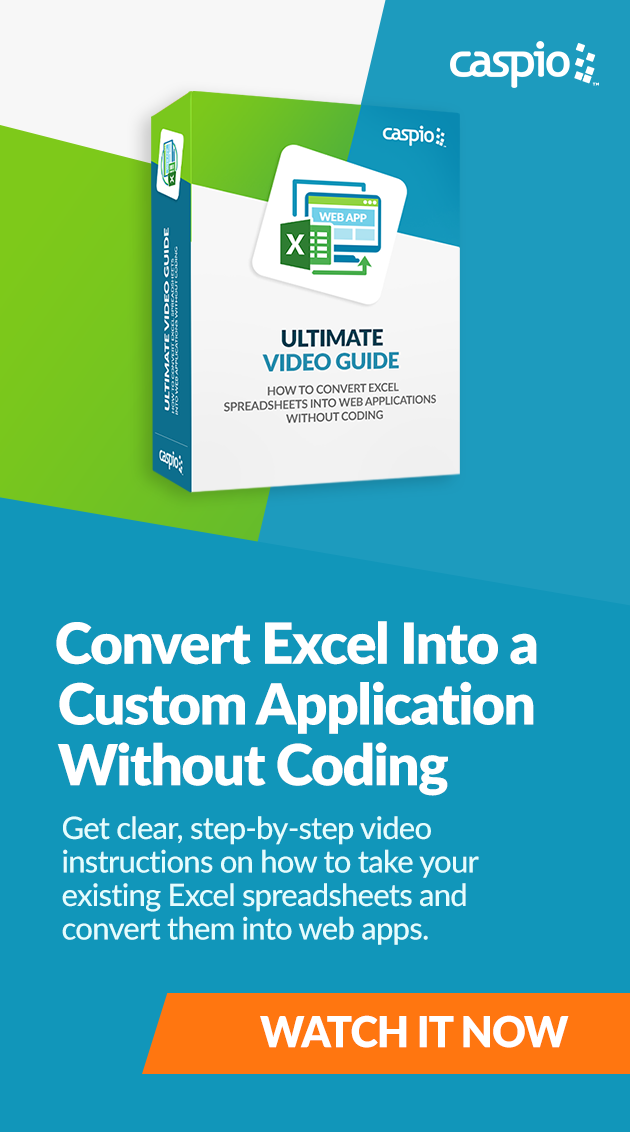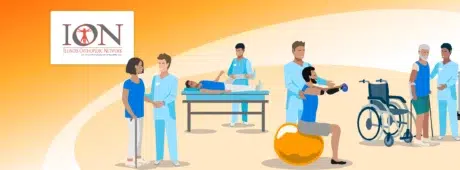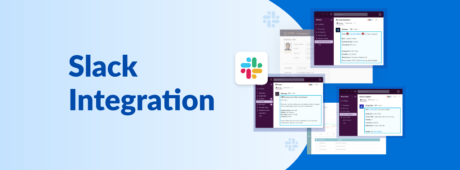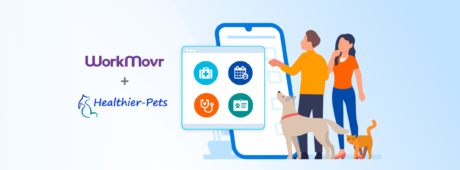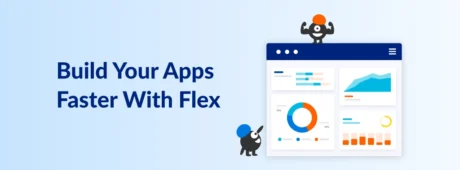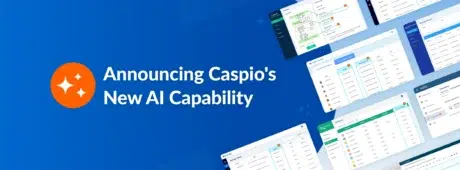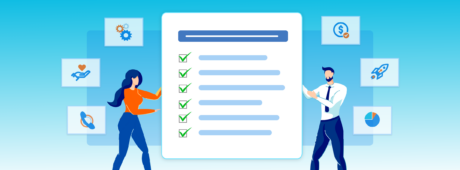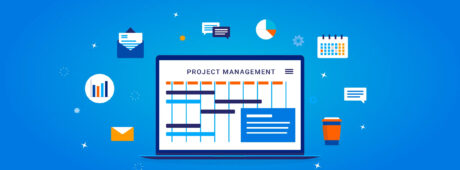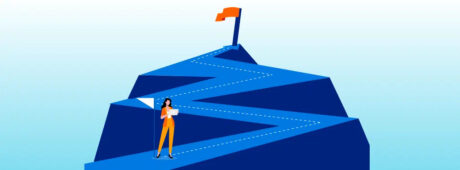3 Easy Ways to Export Your Web Forms Data Into Excel
June 5, 2019

One of the main features that Caspio users love about our low-code platform is how simple it is to convert Excel spreadsheets to a web application.
Hundreds of organizations, from SMEs and large businesses to government and nonprofit organizations, have used Caspio to move from cumbersome spreadsheets to feature-rich custom applications. But what about the other way around—what if you want to export your web forms data into Excel?
Storing web form submissions in spreadsheets is easier than you think. We’ll show you three ways to save web form data to Excel spreadsheets.
Watch our Excel to web video guide if you want to convert spreadsheets to web apps instead.
When to Export Data from Web Forms to Excel
Web forms are great for managing registrations and subscriptions, taking orders, and most importantly, collecting leads.
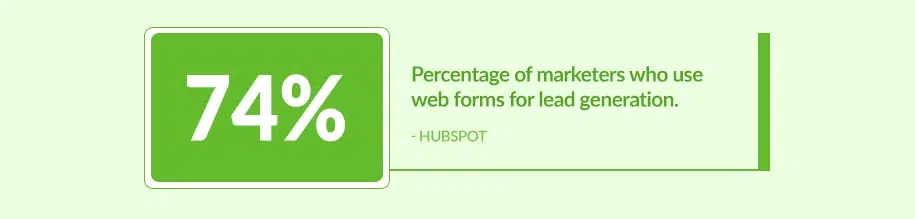
Web forms are so effective that as much as 74% of marketers surveyed by marketing automation software HubSpot said they use web forms for lead generation. Nearly 50% consider online forms as their highest converting lead generation tool.
With Caspio, you can build web forms without coding and start capturing leads through your website. That data is then stored centrally and securely in the cloud.
However, there are times when you want to download your data to a spreadsheet and process it there. Here are some instances you may want to export data from web forms to Excel:
- When Accessing, Processing Data Offline
Going somewhere without internet connection but still need to work on your data? Perhaps you’re unsure if Wi-Fi is available? Or maybe you want to crunch those numbers while in transit. Storing your Excel file locally on your computer or laptop may be your best bet in these situations.
- When Sharing Back Pocket or Raw Data
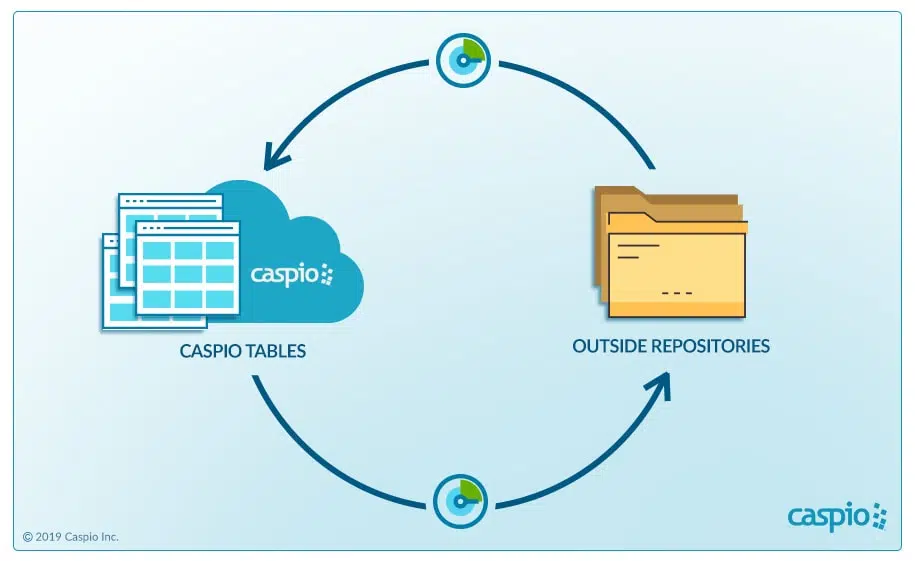
Visual reports are great. With Caspio, you can create visual reports and even build online dashboards to better present vital information. Sometimes though, you’ll need more than just key insights.
If you need to share raw data to your audience, or if you need back pocket data to support your presentation, you might need to have an Excel document ready. Some parties also prefer spreadsheets, especially when they need to check not just the numbers but also the formulas (think of an accountant auditing your books). In cases like these, downloading your data from a web form to an Excel spreadsheet is the best route.
- When Performing Complex Calculations
Some numbers junkies just can’t work with other tools; they live and breathe Excel. After all, Excel is one of the best platforms for data crunching, and its built-in pivot tables and unique functions are arguably among the most favored tools by data analysts.
In such situation, download your data from your Caspio online database, do your magic in Excel, and simply import your workbook back to the platform.
How to Export Data from Web Forms to Excel
Caspio has made it simple for users to get the data captured by online forms and put it into spreadsheets. Here are three easy methods to save web form data to Excel:
1. ‘Live’ Data Refresh via the Caspio Plugin for MS Office
Caspio users can download our Microsoft Office Plugin and connect their desktop Office tools like Excel to their Caspio accounts. This way, the data inside a Caspio DataPage that is populated by web form submissions can be pushed into an Excel spreadsheet on a user’s desktop—automatically.

Data inside the spreadsheets is automatically refreshed every time the user connects to the internet and opens that Excel file while they are online. Therefore, you no longer have to manually export data from web forms to Excel every time you need the latest information.
This is a great tool for performing up-to-date mail merges and other activities, where the freshest data possible is needed. Evidently, this type of “up to the minute” data capabilities cannot be gained using Excel alone.
2. Web Forms to Excel via Manual and Automated Export
Perhaps the most direct way to save web form data to Excel is through simple Caspio Export tools. A simple Export Wizard inside the Caspio administration panel guides users through the process of downloading data from a database that contains information from web form submissions.
It is also easy to set up Caspio DataHub, which allows users to schedule data imports and exports to or from Excel.
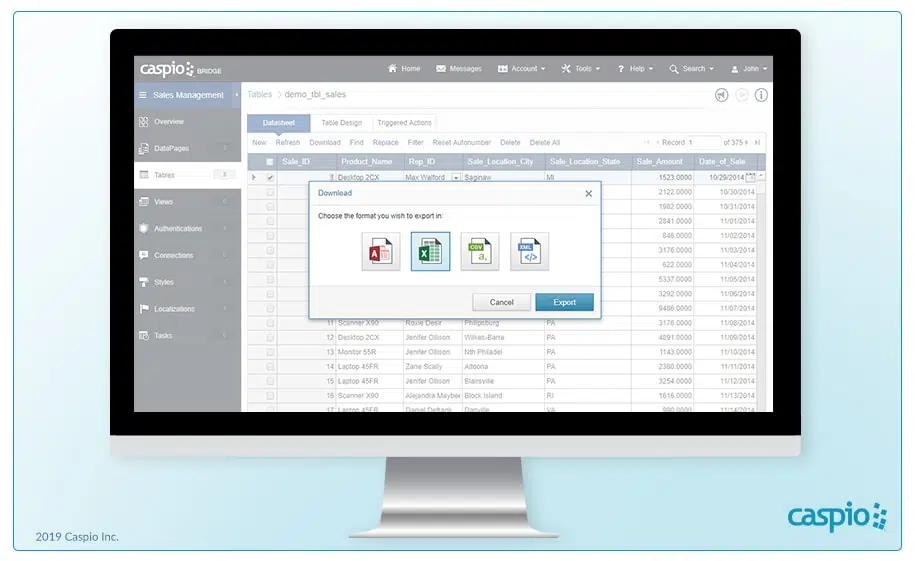
3. Create Downloadable Search Forms
A great way to quickly enable the creation of an Excel sheet from nearly any Caspio-powered data set is by enabling users to download their searches.
This way, users can create spreadsheets of the records they need, especially if they only need a partial list from an entire data set (for example: form submissions over the past 24 hours).
With a few clicks, Caspio users can bring the power of online data into previously limited desktop tools like Excel.
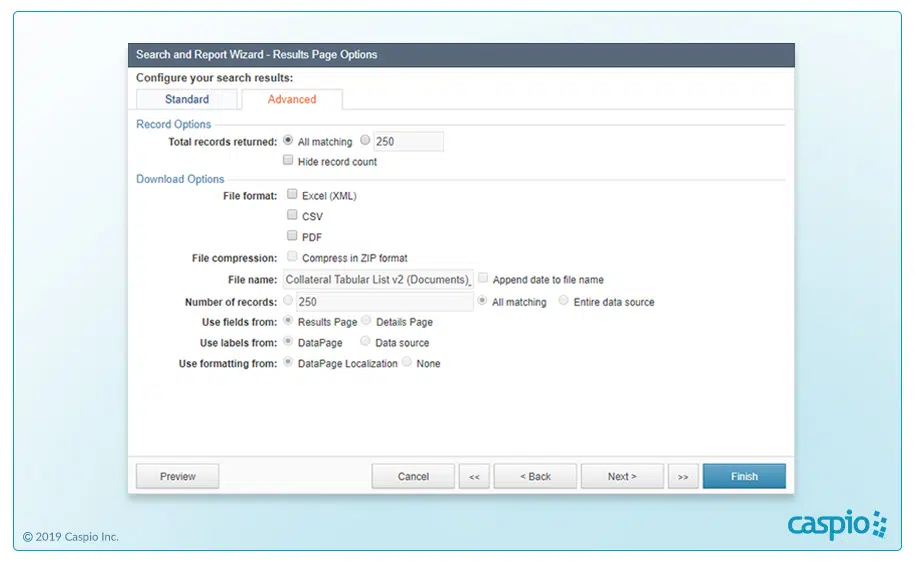
Save Web Form Data to Excel, Vice-Versa
Excel has its place inside any organization. Meanwhile, web forms are a valuable tool for collecting and centralizing important data captured through your website.
But by using Caspio and Excel together, you get the best of both worlds.
Caspio allows you to collect information as usual via custom web forms and then import or export the information you gather to Excel. This means you can use Excel as usual when it comes to crunching numbers but still gain the convenience and security of an online database with Caspio.
Chemily Information Management Company is one company that managed to get the best of both worlds.
Chemily’s biggest challenge was ensuring only certain users access specific data from their network. They also needed to do this while integrating multiple tools into one system.
Thanks to Caspio’s feature-rich low-code platform and user authentication technology, Chemily succeeded in building a secure online database. Today, thousands of the company’s clients securely view their utility bills online.
“One of my favorite things about Caspio is we’ll use Excel and import the spreadsheets into the platform instead of double-doing the work. It allows us to integrate all our systems into one.”
Veronica Vela, Controller
Chemily Information Management Company
If needed, Chemily also has the power to export specific data easily from their custom applications into Excel spreadsheets.
So, whether you want to build online forms from spreadsheets or save web form data to Excel, you can use Caspio to efficiently meet your business needs.
Check out these tips and more on our Caspio Online Help site or schedule a demo to see how easy it is to export data from web forms to Excel spreadsheets and vice-versa.
Once you’re ready, use our free database builder to start offloading your web forms today.